在组件中连接到 FIDL 协议是能力路由和目录服务的组合。这意味着,诊断连接问题可能涵盖几个不同的层面:
- 客户端在其清单中请求协议功能。
- 提供程序在其清单中公开协议功能。
- 组件拓扑将功能从提供程序路由到客户端。
- 提供商在正确的句柄上投放协议。
- 客户端正在尝试连接到正确的协议句柄。
在本部分中,您将探索一些 API 和工具,它们可帮助您查找和修复组件连接问题,以及监控组件的长期运行状况。
监控 FIDL 连接
借助 fidlcat 工具,您可以监控和调试 FIDL 连接,以跟踪组件发送和接收的各个 FIDL 消息。与 Fuchsia 调试程序 (zxdb) 类似,fidlcat 会连接到目标设备上正在运行的 debug_agent 组件,并监控正在运行的进程。
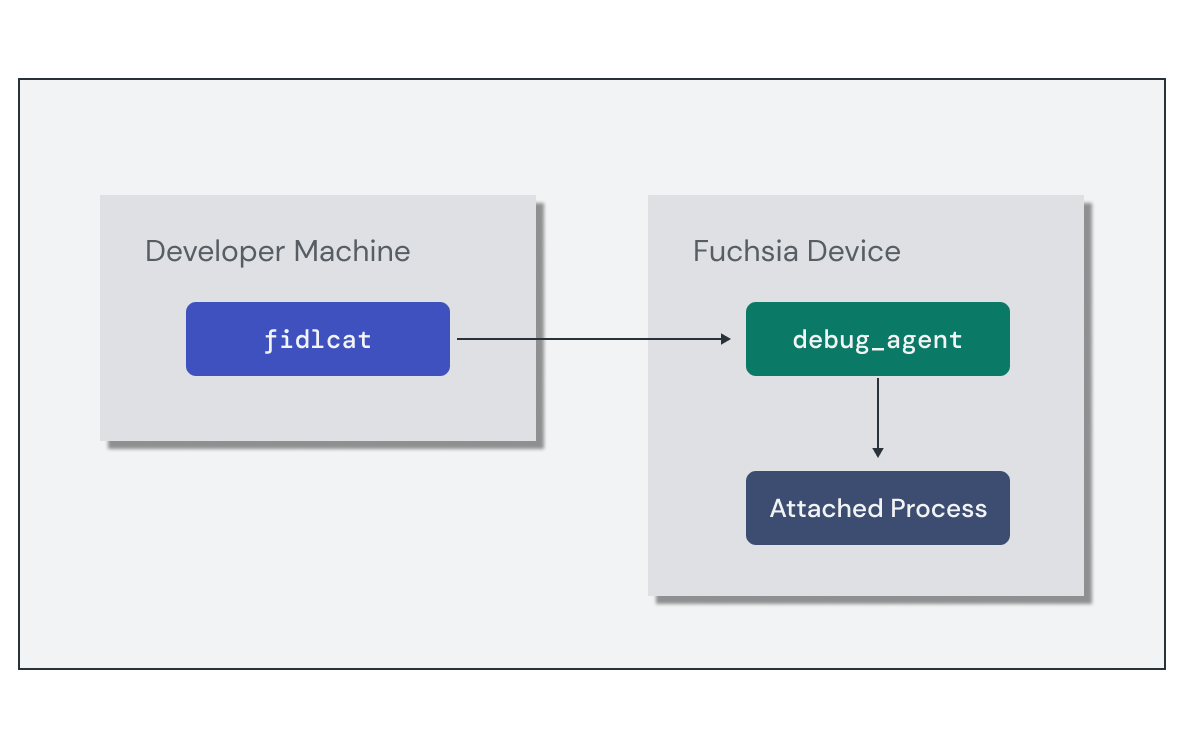
设置监控会话需要执行以下简要步骤:
- 在目标设备上运行
debug_agent组件。 - 运行
fidlcat客户端并连接到目标设备。
启动 FIDL 调试会话的最简单方法是使用 ffx debug fidl 命令,该命令会在本地 Fuchsia build 的上下文中执行所有这些操作。不过,如果您需要单独配置这些步骤,也可以手动执行这些步骤。
以下是 FIDL 协议请求的 fidlcat 消息示例。轨迹输出包含有关每个翻译的实用信息,包括:
- 组件或进程名称
- 调用的系统调用
- FIDL 库、协议和方法名称
- 包含参数或返回值的消息载荷
echo-client.cm 256109:256122 zx_channel_read(handle:handle: e4c7c57f, options:uint32: 0, num_bytes:uint32: 48, num_handles:uint32: 0)
-> ZX_OK
received response fidl.examples.echo/Echo.EchoString = {
response: string = "hello world!"
}
使用“检查”
借助组件检查功能,Fuchsia 组件可以使用 Inspect API 公开有关自身的结构化诊断信息。Fuchsia 通过开发者工具和 bug 报告提供此类信息,以协助诊断问题或监控性能。
组件将检查指标公开为命名节点的树,每个节点都包含一组属性(以键值对的形式)。属性支持各种数字、字符串和数组数据类型。组件检查器库提供了一个与组件的根节点的接口,您可以在其中将感兴趣的其他属性附加到应用。
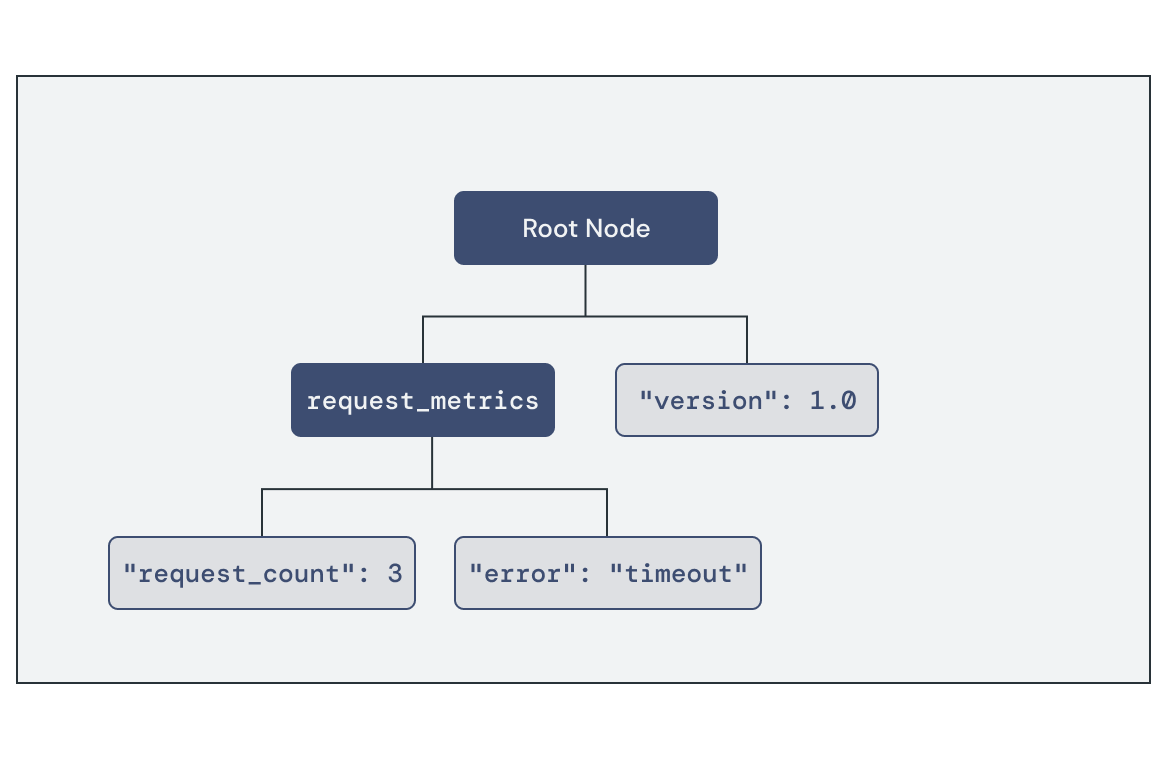
您可以使用开发者工具检索已发布到“检查”的当前一组指标:
ffx inspect:让您可以使用组件选择器以互动方式查询“检查”状态。这对于在开发过程中调试组件很有用。ffx target snapshot:捕获整个系统的调试快照归档,其中包含 JSON 格式的 Inspect 数据。
ffx inspect show core/foo-examplecore/foo-example:
metadata:
filename = fuchsia.inspect.Tree
component_url = fuchsia-pkg://fuchsia.com/foo-example#meta/foo-example.cm
timestamp = 55457379176
payload:
root:
version = 1.0
request_metrics:
request_count = 3
error = timeout
练习:监控提供方组件
在本部分中,您将使用诊断工具监控 Echo 服务器组件的运行状况和行为。
启动模拟器
如果您还没有运行的实例,请启动模拟器:
启动新的模拟器实例:
ffx emu start --headless启动完成后,模拟器会输出以下消息并返回:
Logging to "$HOME/.local/share/Fuchsia/ffx/emu/instances/fuchsia-emulator/emulator.log" Waiting for Fuchsia to start (up to 60 seconds)........ Emulator is ready.启动软件包服务器,以便模拟器加载软件包:
fx serve
监控 FIDL 流量
您可以使用 fidlcat 监控和调试组件中的 FIDL 连接。启动 ffx debug fidl 并将其配置为监控 echo 服务器组件:
ffx debug fidl --remote-name echo_server.cmChecking for debug agent on [fe80::d6c5:4526:c282:fb6%qemu]:2345.
Debug agent not found. Starting one.
INFO: [main.cc(238)] Connected to symbol server gs://fuchsia-artifacts-release/debug
INFO: [main.cc(122)] Connecting to port 2345 on fe80::d6c5:4526:c282:fb6%qemu...
INFO: [main.cc(92)] Connected!
通过启动 echo 客户端实例,与服务器建立 FIDL 连接:
ffx component start /core/ffx-laboratory:echo-realm/echo_client客户端会绑定到服务器组件,并使用 Echo FIDL 协议进行通信。查看 ffx debug fidl 输出,查看 echo 服务器处理的 FIDL 事务列表:
Monitoring echo_server.cm
echo_server.cm 58694:58696 zx_channel_read_etc(handle: handle = fb9b5273, options: uint32 = 0, num_bytes: uint32 = 512, num_handles: uint32 = 4)
-> ZX_OK
received request fuchsia.io/Directory.Open = { flags: uint32 = 3, mode: uint32 = 493, path: string = "svc/fidl.examples.routing.echo.Echo", object: handle = Channel:f93b597b(ZX_RIGHT_TRANSFER | ZX_RIGHT_READ | ZX_RIGHT_WRITE | ZX_RIGHT_SIGNAL | ZX_RIGHT_SIGNAL_PEER | ZX_RIGHT_WAIT | ZX_RIGHT_INSPECT)(channel:0:svc/fidl.examples.routing.echo.Echo) }
echo_server.cm 58694:58696 zx_channel_read_etc(handle: handle = Channel:f93b597b(channel:0:svc/fidl.examples.routing.echo.Echo), options: uint32 = 0, num_bytes: uint32 = 512, num_handles: uint32 = 4)
-> ZX_OK
received request fidl.examples.routing.echo/Echo.EchoString = { value: string = "Hello, Fuchsia" }
echo_server.cm 58694:58696 zx_channel_write_etc(handle: handle = Channel:f93b597b(channel:0:svc/fidl.examples.routing.echo.Echo), options: uint32 = 0)
sent response fidl.examples.routing.echo/Echo.EchoString = { response: string = "Hello, Fuchsia" }
-> ZX_OK
echo_server.cm 58694:58696 zx_channel_read_etc(handle: handle = Channel:f93b597b(channel:0:svc/fidl.examples.routing.echo.Echo), options: uint32 = 0, num_bytes: uint32 = 512, num_handles: uint32 = 4)
-> ZX_ERR_PEER_CLOSED
echo_server.cm 58694:58696 zx_handle_close(handle: handle = Channel:f93b597b(channel:0:svc/fidl.examples.routing.echo.Echo))
-> ZX_OK
请注意事件序列:
- 系统会在
svc/fidl.examples.routing.echo.Echo打开指向协议实现的通道。 - 服务器通过打开的通道接收
Echo.EchoString请求,其中包含客户端发送的字符串载荷。 - 服务器会发送包含相同字符串载荷的相应响应。
- 频道关闭。
通过跟踪组件之间的 FIDL 连接,fidlcat 可帮助您查找和诊断潜在问题,例如连接失败或数据载荷无效。
添加请求跟踪
借助组件检查,您可以发布组件中的诊断信息,以协助调试。您将使用 Inspect API 跟踪回声服务器组件的某些使用情况统计信息。
更新 echo_server 请求处理脚本,以接受包含请求数和处理字节数的数字 Inspect 属性的新结构体。处理程序会在每次收到请求时递增以下属性:
Rust
echo-server/src/main.rs:
// Inspect properties managed by the server
struct EchoConnectionStats {
total_requests: fuchsia_inspect::UintProperty,
bytes_processed: fuchsia_inspect::UintProperty,
}
// Handler for incoming service requests
async fn handle_echo_request(mut stream: EchoRequestStream, stats: &EchoConnectionStats) {
while let Some(event) = stream.try_next().await.expect("failed to serve echo service") {
let EchoRequest::EchoString { value, responder } = event;
responder.send(value.as_ref().map(|s| &**s)).expect("failed to send echo response");
if let Some(message) = value {
// Update Inspect property values
stats.total_requests.add(1);
stats.bytes_processed.add(message.len() as u64);
}
}
}
C++
echo-server/main.cc:
struct EchoConnectionStats {
inspect::UintProperty bytes_processed;
inspect::UintProperty total_requests;
};
// Handler for incoming service requests
class EchoImplementation : public fidl::examples::routing::echo::Echo {
public:
void EchoString(fidl::StringPtr value, EchoStringCallback callback) override {
stats_->total_requests.Add(1);
stats_->bytes_processed.Add(value->size());
callback(std::move(value));
}
fidl::examples::routing::echo::Echo_EventSender* event_sender_;
std::unique_ptr<EchoConnectionStats> stats_;
};
将以下代码添加到 main() 以初始化 Inspect 属性并将其传递给更新后的处理脚本:
Rust
echo-server/src/main.rs:
async fn main() -> Result<(), anyhow::Error> {
// ...
// Component is serving and ready to handle incoming requests
component::health().set_ok();
// Create request tracking properties
let root_node = component::inspector().root();
let stats = EchoConnectionStats {
total_requests: root_node.create_uint("total_requests", 0),
bytes_processed: root_node.create_uint("bytes_processed", 0),
};
// Attach request handler for incoming requests
service_fs
.for_each_concurrent(None, |request: IncomingRequest| async {
match request {
IncomingRequest::Echo(stream) => handle_echo_request(stream, &stats).await,
}
})
.await;
Ok(())
}
C++
echo-server/main.cc:
int main(int argc, const char** argv) {
// ...
// Serve the Echo protocol
EchoImplementation echo_instance;
fidl::Binding<fidl::examples::routing::echo::Echo> binding(&echo_instance);
echo_instance.event_sender_ = &binding.events();
// Create request tracking properties
inspect::Node& root_node = inspector.root();
auto total_requests = root_node.CreateUint("total_requests", 0);
auto bytes_processed = root_node.CreateUint("bytes_processed", 0);
echo_instance.stats_ = std::make_unique<EchoConnectionStats>(EchoConnectionStats{
std::move(bytes_processed),
std::move(total_requests),
});
fidl::InterfaceRequestHandler<fidl::examples::routing::echo::Echo> handler =
[&](fidl::InterfaceRequest<fidl::examples::routing::echo::Echo> request) {
binding.Bind(std::move(request));
};
context->outgoing()->AddPublicService(std::move(handler));
// ...
}
最后,更新导入内容以添加新的 Inspect 库:
Rust
echo-server/src/main.rs:
use anyhow::{self, Context};
use fidl_fidl_examples_routing_echo::{EchoRequest, EchoRequestStream};
use fuchsia_component::server::ServiceFs;
use fuchsia_inspect::{component, health::Reporter};
use fuchsia_inspect::NumericProperty;
use futures::prelude::*;
C++
echo-server/main.cc:
#include <fidl/examples/routing/echo/cpp/fidl.h>
#include <lib/async-loop/cpp/loop.h>
#include <lib/async-loop/default.h>
#include <lib/fidl/cpp/binding.h>
#include <lib/inspect/cpp/inspect.h>
#include <lib/sys/cpp/component_context.h>
#include <lib/inspect/component/cpp/component.h>
再次运行 fx build 以重新构建组件:
fx build验证检查数据
停止当前的 echo-server 组件实例。这样,组件便可以在下次启动时从软件包服务器解析最新版本。
ffx component stop /core/ffx-laboratory:echo-realm/echo_server多次运行 echo 客户端组件。这会导致 echo-server 中的请求计数在每次连接时递增:
ffx component start /core/ffx-laboratory:echo-realm/echo_clientffx component start /core/ffx-laboratory:echo-realm/echo_clientffx component start /core/ffx-laboratory:echo-realm/echo_client
使用 ffx inspect 查看回声服务器组件可用的 Inspect 数据。您会在 root 节点下的树中看到请求数和处理的字节数值,以及组件健康状态:
ffx inspect show 'core/ffx-laboratory\:echo-realm/echo_server'core/ffx-laboratory\:echo-realm/echo_server:
metadata:
filename = fuchsia.inspect.Tree
component_url = #meta/echo_server.cm
timestamp = 1476246046122
payload:
root:
bytes_processed = 42
total_requests = 3
fuchsia.inspect.Health:
start_timestamp_nanos = 1467828507317
status = OK
使用 Inspect 发布运行状况和行为信息后,您可以观察组件的当前状态,并诊断生产设备上的问题。
销毁实例
使用以下命令清理 echo-realm 实例:
ffx component destroy /core/ffx-laboratory:echo-realm后续操作
恭喜!您已成功使用 FIDL 构建了 Fuchsia IPC 接口,并使用该接口将两个组件连接在一起。
您已完成本课程的所有模块!将您新获得的知识提升到一个新的层次,并深入了解以下内容:

