| RFC-0096: User input architecture | |
|---|---|
| Status | Accepted |
| Areas |
|
| Description | The high-level architecture for delivering user input events (keyboard, mouse, touch, etc.) on Fuchsia on systems with a graphical user interface and multiple runtimes. |
| Issues | |
| Gerrit change | |
| Authors | |
| Reviewers | |
| Date submitted (year-month-day) | 2021-04-15 |
| Date reviewed (year-month-day) | 2021-05-26 |
Summary
This RFC describes the target high-level architecture for delivering user input events (keyboard, mouse, touch, etc.) on Fuchsia on systems with a graphical user interface and multiple runtimes. Users provide input to the system through a variety of methods/devices including keyboards, mouse, touch and buttons. This RFC covers how input events on Fuchsia go from driver-level raw data to input events that are dispatched to userspace software (e.g. a Flutter app). The components described are under development as of publication.
Motivation
To support Fuchsia's inclusive philosophy, Fuchsia input must provide platform-level support to components built on top of different runtimes that utilize different UI frameworks (e.g. Flutter, Chromium), as well as allow product owners to customize input behavior. On other platforms these behaviors are typically baked into a specific UI framework's implementation. Fuchsia presents a number of unique challenges to separate platform input processing from the specifics of a particular UI framework.
In the Fuchsia code, there are currently multiple input routing paths (root presenter, input pipeline) with limited public guidance about the preferred path and migration plans. This RFC outlines the target architecture for user input routing on Fuchsia and provides guidance about how to extend input handling for future use cases.
Requirements
- Security: The Fuchsia input stack makes it easy to build secure products.
- Input events may contain sensitive data such as passwords and payment data, as well as information about when the user is active. All user input events should be treated as personally identifiable information and only dispatched to end user software by trusted system components.
- User input can also be misused if routed incorrectly, for example by a malicious UI causing a user to click a button they did not intend to click ("clickjacking").
- Whenever possible, the Fuchsia platform should encourage developers to build secure products by providing an API surface that makes it easy to understand and audit the flow of user input events through the system.
- Correctness: Input events are delivered in accordance with user
expectations.
- The Fuchsia input system is responsible for interpreting input events in context and delivering them to the correct target component(s) currently running on the system. However, the definition of "correct" may vary depending on the event and product types.
- Input event delivery should remain consistent even when the UI is animating or changing size.
- Events may sometimes be dispatched to multiple components simultaneously (e.g. keyboard shortcuts).
- Performance: User input is fast (enough).
- While the exact latency requirements vary by input device and product type, input delivery is particularly latency-sensitive and should strive to be fast enough that users do not perceive lag.
- The input architecture should avoid introducing unnecessary latency. In particular, care should be taken around process context switches to avoid unnecessary blocking calls.
- Customizability: The system should support different user input behavior for
different products built on the Fuchsia platform.
* Specifically, the product
session
should have
the
capability to customize input behavior. However, the initial implementation
proposed in this RFC will only meet a subset of the eventual requirements
for customization. (See Input pipeline
customization.)
- Some products will require keyboard and mouse support while others focus primarily on interaction via touch and buttons.
- The Fuchsia platform should provide hooks for product-specific customization of input behavior (for example, differing interpretation of button events depending on the system context).
- Fuchsia should allow products to map input events to different types as needed, for example reinterpreting touch events as mouse events for compatibility with software that does not support touch gestures.
- Extensibility: Fuchsia can add support for new input modalities.
- While products with substantially different input needs may require changes to the platform, it should be possible to add support for new input methods without substantially re-writing the existing input stack.
Motivating examples
These use cases are in no way comprehensive, but provide some insight into the types of behavior this architecture ought to support.
- Correctly interpret touchscreen gestures when UIs from multiple frameworks are onscreen.
- Route keyboard input with the appropriate layout info applied when multiple text boxes (backed by different frameworks) are onscreen.
- Allow a button combination (e.g. volume button up and down together) to trigger factory reset in addition to the usual function of those buttons.
- Suppress input on a laptop touchscreen when the device is asleep or closed.
- Interpret laptop touchpad gestures (pinch zoom, two finger scroll).
Background and terminology
- Human interface device (HID) – a device that allows input and output to users such as a keyboard, mouse, touchscreen or consumer control (button). Typically this refers to a device that uses the USB-HID specification.
- Input event — a single user input event such as a key press, mouse move action, or touch event. As they are processed events may be annotated with additional information depending on the current context.
- Pointer event – a user input event that corresponds to a position on a screen, such as a touch or mouse event. Pointer events are a subset of input events.
- Event stream - a set of related input events that typically take place close together in time.
- Input handler — a piece of software that executes a single stage of input processing. An input handler takes input events as input and also emits input events. It may modify the events or communicate with other parts of the system.
- Input pipeline algorithm – an algorithm that involves chaining together a series of input handlers to process Fuchsia input. This acts as the policy layer for input on Fuchsia.
- Input pipeline implementation - an implementation of input pipeline algorithm. In practice this is a component in fuchsia.git responsible for routing driver-level user input events to the rest of the system.
- Scenic – the Fuchsia graphics engine. Scenic is also responsible for routing pointer events.
- Global scene graph – a tree of graphical content rendered by Scenic.
- View - a subspace within the scene graph. A view typically corresponds to a region on screen, although this region is not necessarily rectangular.
- ViewRef - an event pair associated with a particular view. This is used to identify the view across multiple Fuchsia components.
Architecture overview
This design provides an overview of the overall flow of user input events on Fuchsia but does not cover all of the particular details for each type of input. Many of those details are addressed in vertical-specific designs linked from the appropriate sections below.
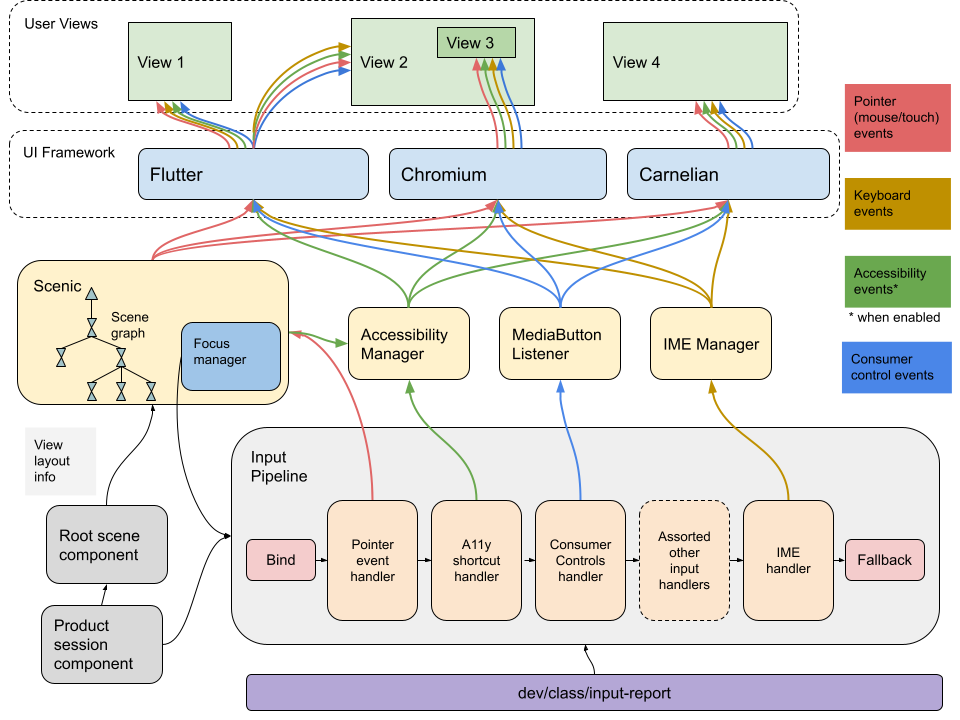
Events are dispatched according to a number of interrelated rules, including but not limited to:
- Product policy for that event type (e.g. all volume events are dispatched to settings)
- The event's on screen location (e.g. for touch or mouse)
- The currently focused view (e.g. for text entry)
The input pipeline is a Fuchsia component that is responsible for managing these rules and their interactions, and for routing user input events to the appropriate system services along with the information needed to process those events. It implements the input pipeline algorithm (a system of chained input handlers each performing a discrete step in the device input processing). This component acts as the policy layer for input on Fuchsia. The input pipeline ingests events directly from the driver layer via the input drivers, as well as synthetic events from testing and software-generated events such as those from a virtual keyboard.
As events move through the input pipeline they progress from global, low-level events (no semantic meaning, but sensitive data) to scoped, processed data with local meaning that can be interpreted by end-user software (gestures, characters, etc). Driver-level input events come in two broad categories:
- Pointer events which correspond to a particular location on screen.
- Button and switch events.
This could be expanded in the future. The USB-HID usage table is vast and contains multitudes, including pages for flight simulators, exercise equipment, and virtual reality devices.
Driver-level input events may be transformed into:
- Touch gestures.
- Mouse events (including scrolling).
- Text input events.
- Semantic accessibility actions.
- Button events (e.g. volume change, camera on/off).
Typically each event is dispatched as follows:
Driver -> Input Pipeline -> UI System Component -> UI Framework-> UI View
- The input pipeline component contains a number of internal phases called Input Handlers. The input pipeline acts as the policy layer for input, and may vary by product type. (See Input Pipeline Customization below.)
- UI System components include Scenic, the Accessibility Manager, and the IME manager but will likely expand over time as we add features to the platform. These components are part of the Fuchsia platform and live in fuchsia.git. These components are product agnostic.
- UI System Components are responsible for deciding which view or views should receive an event and passing that information through to the UI framework runner for dispatch. UI system components use information from Scenic (typically the focus chain) to determine which view should receive events.
- UI System Components may also consume events.
- UI Frameworks currently include Flutter, Chromium, and Carnelian. We expect to support additional UI frameworks/runtimes in the future. These may be used across a variety of product types but are not part of the Fuchsia platform.
- UI Views are graphical components that own a corresponding screen region called a view. (See views and event routing below.)
- Media button events do not always follow this pattern. The final destination for media buttons may be the settings service rather than a UI view.
In some cases events may go through additional stages before final delivery. For example, a touch event might be dispatched through Scenic to a virtual keyboard component, which generates a synthetic key press that is then dispatched through the input pipeline.
The input pipeline sends pointer events to Scenic, which is responsible for dispatching the event to the correct runtime instance. This allows Scenic to maintain a globally consistent understanding of where things are on screen, and avoid race conditions during animations. (See Routing Graphical Events below.)
Design
Source of input events
Input events typically enter the system through the input drivers or through a Fuchsia component that acts as a controller for an input device (e.g. the bt-host component for Bluetooth HID devices). In many cases these start as Human Interface Device (HID) events, but there are some exceptions. Drivers and controllers emit each event as a fuchsia.ui.input/InputReport. In general input reports are then consumed and transformed by the input pipeline. However, in recovery mode they are sent directly to the terminal component implemented using Carnelian without any intermediary processing.
Input events for testing are generated differently. (See testing below.)
Input pipeline
The input pipeline component is a Fuchsia system component. It implements the input pipeline algorithm. The input pipeline component acts like the policy layer in the input stack. It is responsible for determining which event types are supported on a particular device and how input events should be dispatched, and for managing input devices.
The input pipeline algorithm is composed of:
- A bind phase that transforms a stream of raw InputReports (which contain no system state) into a stream of InputEvents (which may contain system state) to be passed through the pipeline.
- A series of InputHandlers that may modify and/or consume these InputEvents, possibly by dispatching them to other components.
- (optionally) A fallback phase that processes unhandled InputEvents.
The bind phase typically augments InputReports with information about the device state. Examples:
- An InputReport containing relative mouse movement becomes an InputEvent with screen-relative coordinates.
- A stream of key press InputReports becomes a stream of "key down" and "key up" InputEvents. (The driver typically only reports which keys are down at a given moment in time rather than separate up and down events.) The "key up" may be inferred from the absence of a key in a later InputReport.
The product's use of the input pipeline may in theory be configured by the Fuchsia product session component . However, the input pipeline does not run inside the session realm. The input pipeline is a more privileged component than the session and makes use of a number of capabilities that we do not currently wish to expose to session components.
Input pipeline implementation(s) are provided to product owners as part of the Fuchsia platform. As of the publication fo this RFC, these implementations are written in Rust and the input handlers are classes that implement a shared InputHandler Rust trait, although this will likely change in the future to allow for optimization and extensibility.
Currently the platform supplies two input pipeline implementations - one that is optimized for devices that rely primarily on touchscreen interaction, and another oriented around a product with a mouse and keyboard. This limited degree of customization will likely be extended in the future. (See Input pipeline customization below.)
Input handlers
Input Handlers represent a series of stages for input processing. Input handlers are the primary mechanism that allows product owners to customize input handling related to product state. We also sometimes refer to this as product policy for input events. Input handlers may
- Augment an event by adding contextual information (for example, the active keyboard layout, or which keys were held down at the same time as a mouse click).
- Alter events based on their surrounding event stream (e.g. input smoothing, touchpad gestures).
- Handle an event either within the handler or by sending it to a service exposed by a UI system component, which is in turn responsible for dispatching that event to the appropriate set of UI views. The target view or views are determined by the current view focus in Scenic. (See Focus below.)
- Send OutputReports to control input device state (e.g. setting the capslock LED).
In the short term, we define a Rust trait InputHandler that must be
implemented by every input handler. Longer term, this could be replaced by a
FIDL interface. Each handler must have the ability to consume an input event and
should output a (possibly empty) vector of input events.
#[async_trait]
pub trait InputHandler: Send {
/// Returns a vector of InputEvents after handling `input_event`.
///
/// # Parameters
/// `input_event`: The InputEvent to be handled.
async fn handle_input_event(
&mut self,
input_event: input_device::InputEvent,
) -> Vec<input_device::InputEvent>;
}
Example input handlers that future products built on Fuchsia might need (some are quite fanciful):
- Accessibility Input Handler: Sends events to a11y manager when a relevant accessibility feature (such as switch navigation or a screen reader using keyboard shortcuts) is enabled.
- Shortcut Handler: Determines whether keyboard events match an active keyboard shortcut (may call out to another component).
- Locale Handler: Applies information about the active locale for the current view.
- Pointer Event Dispatch Handler: Sends touch/mouse/stylus events to Scenic for dispatch to views.
- Media Button Handler: Routes media buttons to the settings service (or elsewhere).
- Keyboard Layout Handler: Annotates keyboard events with the currently active keyboard layout.
- TouchPad Gesture Handler: touchpad gestures and forwards equivalent mouse events.
- Input Smoothing Handler: Reduces jitter by averaging events.
- Focus Handler: Annotates keyboard events with the ViewRef for the currently focused view.
- Sleep Mode Handler: Suppresses input when device is asleep.
- Multitouch Waffle Iron Magic Button Handler: Interprets touch gesture events as media buttons.
In many cases input handlers will dispatch events to Fuchsia system services such as Scenic, the Accessibility Manager, the IME Manager, and so on. In this case, the event will be marked as "handled" and propagate as such through the remainder of the pipeline. (See event stream consistency below.)
Input pipeline customization
The input pipeline is instantiated by specifying the handlers to be included and the order in which they should appear. This makes adding handlers, reordering handlers, or instantiating a modified pipeline very lightweight. An example in Rust:
async fn input_handlers(
...
...
) -> Vec<Box<dyn InputHandler>> {
let mut handlers: Vec<Box<dyn InputHandler>> = vec![];
// Shortcut needs to go before IME.
add_shortcut_handler(&mut handlers).await;
add_ime(&mut handlers).await;
add_touch_handler(..., &mut handlers).await;
add_mouse_handler(..., &mut handlers).await;
handlers
}
In 2021, the platform provides two input pipeline implementations, each of which is implemented as a component in fuchsia.git able to take advantage of privileged APIs not published in the fuchsia SDK. These implementations share many input handlers (they run the same code) and differ primarily in terms of which input modes they support. One implementation is optimized for devices that rely primarily on touchscreen interaction, and another oriented around a product with a mouse and keyboard. The product-specific code is limited to the setup code that determines handlers to instantiate.
In the short term, limited configurability can be granted to sessions by exposing a capability (likely in the form of a FIDL API for configuration mediated through the session framework) to allow the session to determine which input modes it wishes to enable. This API would allow configuration on a per-product basis and would take effect at session startup time (i.e. when the product user experience is configured). There is no intention to support "on the fly" reconfiguration of the pipeline during the course of normal product operation.
As Fuchsia expands to support additional product categories, the set of input handlers and the different product configurations will likely expand, and it may become necessary to expose a capability that allows the session to either pick from a variety of pipeline configurations or directly configure which input pipeline stages should be present and in what order. Some input handlers may be product-specific and need to live outside of fuchsia.git.
Each product should be able to use an input pipeline that is tailored to its particular needs, composed of input handlers needed for that product's supported input behaviors. The decision of how exactly to do this is out of scope for this RFC. Ideally, any such configuration solution would take advantage of structured configuration mechanisms provided by the platform rather than inventing something specific to input, and should take pains to expose the minimum possible configuration surface required to meet product needs.
Views and event routing
The Fuchsia UI may contain graphics from multiple runtimes on screen at the same time. The UI is organized into a global scene graph, owned by Scenic, which contains the graphical content that makes up the UI as well as the information needed to render it. A runtime can contribute user-visible content to the scene by adding it to a Scenic resource called a view, which is installed in the scene graph. Typically a view corresponds to a region on the screen, although these regions are not necessarily rectangular and not all views are visible at a given time. Because each view is a Scenic-local resource and not suitable for referencing in other components, we associate a kernel object, called a ViewRef, with each view.
Views are organized hierarchically, with a child view only able to affect screen real estate within the bounds of its parent view, i.e. a strict containment model." When a view is the parent of another view in the graph, the parent view retains certain control over its child, in particular as it pertains to content placement and event routing.
View Tree
The diagram below illustrates the structure at the root of the scene graph.
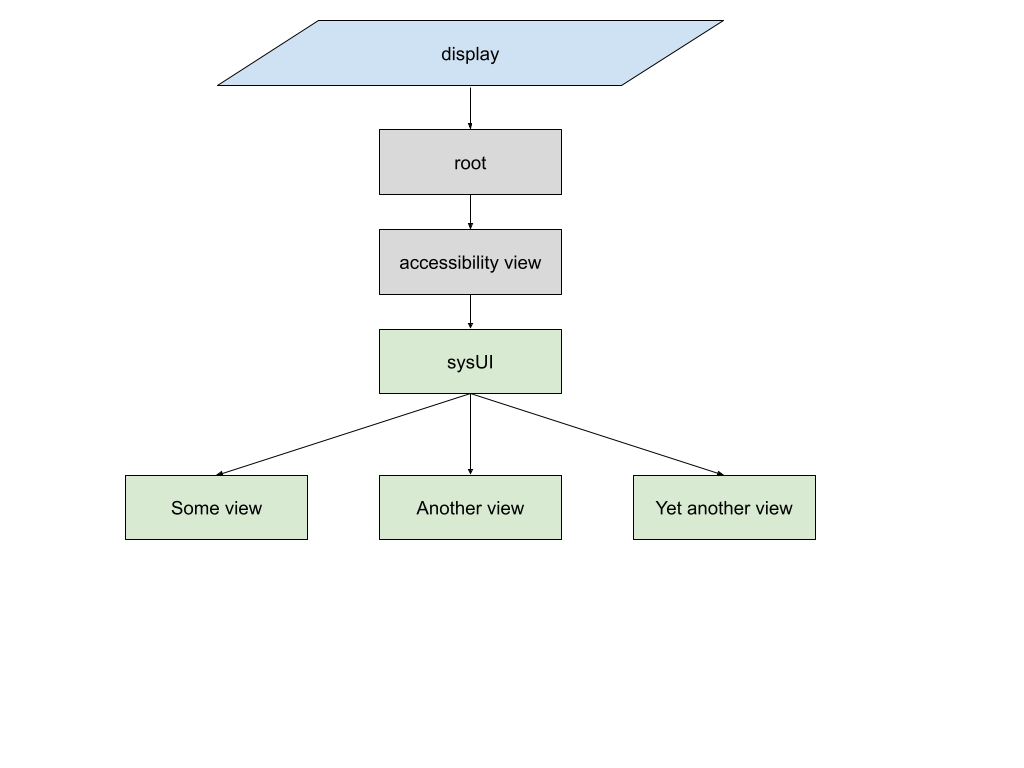
- The view associated with the accessibility manager allows the accessibility manager to intercept input events required for accessibility services and change focus, as well as drawing "on top" of the rest of the UI when necessary.
- The "sysUI" (system UI) view is the parent of all the other views. This view is typically used to implement "system gestures" (such as a swipe on the edge of the screen to change apps) and system keyboard shortcuts. It is also used for many non-input aspects of the UI.
Routing graphical events
For user events that correspond to a particular on screen location (e.g. touch, mouse, stylus), input events are routed through Scenic before dispatch to the runtime instance associated with each view. Advantages of this approach include
- Scene graph isolation: Scenic is the only component with a complete understanding of which view is where on screen. We do not allow other components to look up what is on screen at a given point (also called "hit testing").
- Global consistency: Because Scenic is the source of truth for where a given view is on screen at a certain time, having Scenic dispatch events avoids problems where a view changes size, location or disappears between the time where an input event occurred and when it was delivered. This is particularly important for products where there may be frequent changes while a user is interacting with the device. Note that Scenic also owns the focus chain, which is used to keep dispatch consistent for non-pointer events.
- Parallel dispatch (gesture disambiguation): When views overlap, there may be multiple views interested in a particular event stream. For example, a product may wish to implement a "system gesture" such as a swipe to dismiss an application, while the application itself may interpret that gesture differently. Scenic is responsible for determining which views should receive a given event and mediating between them through a process called gesture disambiguation. In this mode, streams of touch events are dispatched in parallel to multiple views, which is then resolved in a "gesture arena" to determine which view will ultimately consume the event stream.
Focus
In order to determine which piece of currently-running software should receive a given input event, we need a notion of view focus. This is roughly the view which is currently "active" and ready to receive events. However, in practice multiple views may be interested in each event.
View focus is determined through the Focus Chain (a vector of ViewRefs corresponding to the focused view and its ancestors in the view tree). The focus chain is owned by Scenic (because Scenic manages views) but other components may request changes to the current focus, for example in response to an accessibility action or a keyboard shortcut. The input pipeline is responsible for monitoring changes in the focus chain and provides the information to input handlers, which may in turn forward events to the correct client component/view. The terminal element of the focus chain corresponds to the currently focused view.
Some handlers will be interested in a singular focused view, while others will be interested in the whole focus chain. For example:
- Keyboard events that don't trigger a keyboard shortcut are typically routed to the currently focused view.
- The accessibility manager uses the focused view to determine what is currently "active" to the screen reader when it is enabled.
- The keyboard shortcut manager is interested in the entire focus chain, any of which may have registered a keyboard shortcut and associated priority.
Focus events move through the input pipeline as a special type of InputEvent and are strictly ordered with other input events.
Event stream consistency
An event stream is a set of related InputEvents that typically take place close together in time. For example:
- Keyboard: 'a' KEY DOWN -> 'a' KEY UP
- Mouse: HOVER -> HOVER -> BUTTON_DOWN -> BUTTON_UP
- Touch: FINGER DOWN -> MOVE -> MOVE -> MOVE -> FINGER UP
The system must ensure consistency in the event stream at each stage of the pipeline and for each view. This means that if an input handler consumes an event by routing it to a system service, it should send an appropriate "handled" event to subsequent input handlers so they may notify any clients.
This is also true when focus changes while processing an event stream. From a client standpoint, every "key down" must be matched with a corresponding "key up", or a "cancel" event if focus changed or the input device disconnected. The same is true for mouse clicks and touch event streams. The input pipeline is responsible for marking events as "handled" and propagating them through the input pipeline to ensure stream consistency. System services are responsible for notifying views when a stream is cancelled.
Performance
Acceptable Latency
User input is time sensitive. Latency (meaning, the time from when an event occurs to the time the UI responds) should ideally be as low as possible, though users' tolerance for delay varies by input type. Users may experience degraded performance (can they accomplish a task) and satisfaction at latencies as low as 10ms in some cases. User experience starts to degrade noticeably above 100ms and may be unacceptable over 300ms. Direct manipulation (e.g. a stylus drawing on a screen) is especially sensitive to delays and may require prediction of events to supply an acceptable user experience. (See this latency paper for context.)
Because the input system described in this RFC runs at a lower level than a runtime and the UI built on top of it, the user will experience the system input latency as well as any latency caused by the time to process and render a response to the input event. Thus, the input system should strive to be as fast as possible to leave as much of the "latency budget" as possible to applications and runtimes.
Additionally, consistent timing matters. Even when average event delivery time is low, high variability in event timing can degrade the user experience, so it's important to look at the latency distribution as well as averages.
Improving Performance
The best way to reduce latency in the input architecture is by minimizing unnecessary process context switches. Every entry and exit of the kernel, typically requiring running the scheduler, introduces variability into an event's timing.
In the future we may explore running multiple components in the graphics and input stack (e.g. scenic and input pipeline) as separate components within a single process to further reduce process hops. We also may revisit the choice of Rust as an implementation language for the input pipeline if we find that this incurs extra latency.
The introduction of gesture disambiguation (also called parallel dispatch) for touch events has the potential to introduce additional delays while waiting for interested components to respond to a given event stream. In order for this algorithm to be performant, clients must cooperate and respond promptly to input events. The system will need some mechanism for specifying and enforcing client latency expectations (SLAs). This will be elaborated in a future design.
Internationalization and Input Context
Every view has its own input context, which includes the active input method ("active keyboard"). The input context is distinct from the information in fuchsia.intl.Profile which contains the user's preferred locales and affects the UI presentation. However, the user's locale settings may affect which input methods/keyboard layouts are available. See the Fuchsia internationalization documentation for more information on Fuchsia internationalization.
The system should permit different views to have different active input methods. For example, a user may write an email in one language while chatting in another language. Products may choose to enforce a single system-wide locale or active input method, but the architecture must support a distinct input context for each view. Exactly how to store these settings will likely be decided in the future.
In addition to routing events to the right view, the input pipeline (and associated system components like IME Manager) will use the input context for that view when interpreting input events. For example, the input pipeline would annotate a physical keyboard event with information about the keyboard layout that was active in the input context in which the event occurred. As with focus changes, changes to the active keyboard layout should considered Input Events and processed sequentially with other events to avoid race conditions with changing state.
Accessibility
In order to make Fuchsia devices accessible to users regardless of ability, the Fuchsia accessibility framework provides a number of accessibility features that alter how the users interact with the device. In particular, this enables:
- A magnifier that "zooms in" on some or all of the UI.
- A screen reader that allows blind or low vision users to explore and interact without visual input via a "semantic tree" corresponding to the current UI.
When one or both of these features is enabled, the accessibility manager needs to intercept input events via the input pipeline and interpret them as commands to the currently active accessibility feature. These commands can use multiple input modalities depending on the type of device. For example, a workstation screen reader would operate primarily using keyboard shortcuts, while a screen reader on a touchscreen device might use a series of taps and swipes. Depending on which accessibility features are enabled, the accessibility manager may decide to consume only some events (as in the case of the magnifier, which consumes some gestures but allows others to pass through to the UI) or all events (as is the case of the screen reader, which translates events to semantic actions).
The accessibility manager maintains a connection to each view that allows it to
examine, describe and interact with the UI element in that view via the
semantics API, fuchsia.accessibility.semantics. For example a "double tap"
with the screen reader enabled is typically passed through to a view as a
semantic "default action" on the currently selected semantic node.
Security considerations
The input pipeline and associated system components make use of a number of privileged APIs that are not published in the SDK. By requiring sessions to use the input pipeline for their input handling, the platform is able to limit the capabilities available to external software.
It is also important to consider UI redress attacks such as clickjacking. Misdirected input events can be used to grant privileges without the user's consent (e.g. routing a click to a button on a malicious website). While this is difficult to fully prevent at the platform level, the input architecture must ensure the graphic events are delivered only to the correct UI components and that it is easy for product owners to understand the flow of input events through the system.
Privacy considerations
Changes to the input pipeline should go through privacy review, as access to user input could allow attackers to create a keylogger or other malicious software. With the exception of recovery mode, the input pipeline should be the only component allowed user input events directly from the driver to prevent this.
Testing
Testing the input pipeline
Platform input behavior should be verified with hermetic integration tests corresponding to supported input features (e.g. touch input, keyboard shortcuts) independent of the product code that uses these features. Tests should use minimal graphical components in each supported runtime to verify the relevant functionality. Ensuring feature stability independent of a particular product is important for allowing developers to build products out-of-tree.
Hermetic testing presents a number of challenges that are out of scope for this RFC.
Testing everything else
End-to-end tests rely heavily on synthetic input events to fake user interaction in a reproducible way for tests. While most UI frameworks include some way to inject events (e.g. the Flutter Driver), this is insufficient to test any situation involving multiple runtimes. This means that it is important for Fuchsia to supply appropriate APIs for creating fake input. This is accomplished via SL4F and the Fuchsia input synthesis library, which inserts events into the input pipeline via a dedicated injection API. This API should only be available in developer builds and never in production builds as it allows injection of arbitrary input.
Input verticals
Support for each different type of input device adds significant complexity beyond the high-level architecture described here. These details will be addressed in subsequent RFCs. Major input verticals include:
- Physical keyboards (both Bluetooth and USB)
- Virtual or on screen keyboards
- Mouse
- Touch
- Trackpads
Documentation
The contents of this RFC should be added to the Fuchsia public documentation along with implementation details.
Alternatives considered
This section includes a subset of the (extensive) alternatives discussed.
Evolve root presenter into a pipeline
Historically, Scenic was responsible for dispatching all user input events, including keyboard events which have no graphical/location component. This is currently used in some product configurations, although keyboard events have been removed. The existing input handling code in root presenter could be extended to handle additional use-cases. However, this code lacks test coverage and would require a substantial re-write to give the desired properties of consistency and configurability, and to remove unnecessary coupling between input handling and the graphics API.
Product-specific Scenic
Because input (especially pointer-based input) is intimately related to graphics, one option explore would have routed input processing through Scenic, the Fuchsia graphics engine. This architecture would be a radical departure from the current state. In this version, the compositor is factored out of Scenic and functions in "immediate mode" meaning it must draw any time the window manager makes a change. Scenic becomes the window-manager which is assumed to be a product-specific component that will require a different implementation for each product category. Input is routed through this component.
While this would behave well in any single product, it would require any input customization for an individual product to be baked into the graphics engine. This could mean that a specialized implementation of Scenic is required for each new product type. This approach might be a valuable optimization in the future but was deemed too heavyweight for the current use-cases.
