VS Code watches external file changes, reloading the latest stored file if there is no conflicting working copy. Watching and detecting changes, however, can take a long time. The larger the code base, the longer VS Code takes to detect the file change. Excluding some directories from the search space improves the speed.
Modify in GUI
To exclude a directory from VS Code’s watcher:
- Press
CMD/CTRL + commato open VS Code's settings. - In the user settings menu, click Text Editor.
- In the Text Editor dropdown, click the Files tab.
- In the Files tab go to the Exclude section.
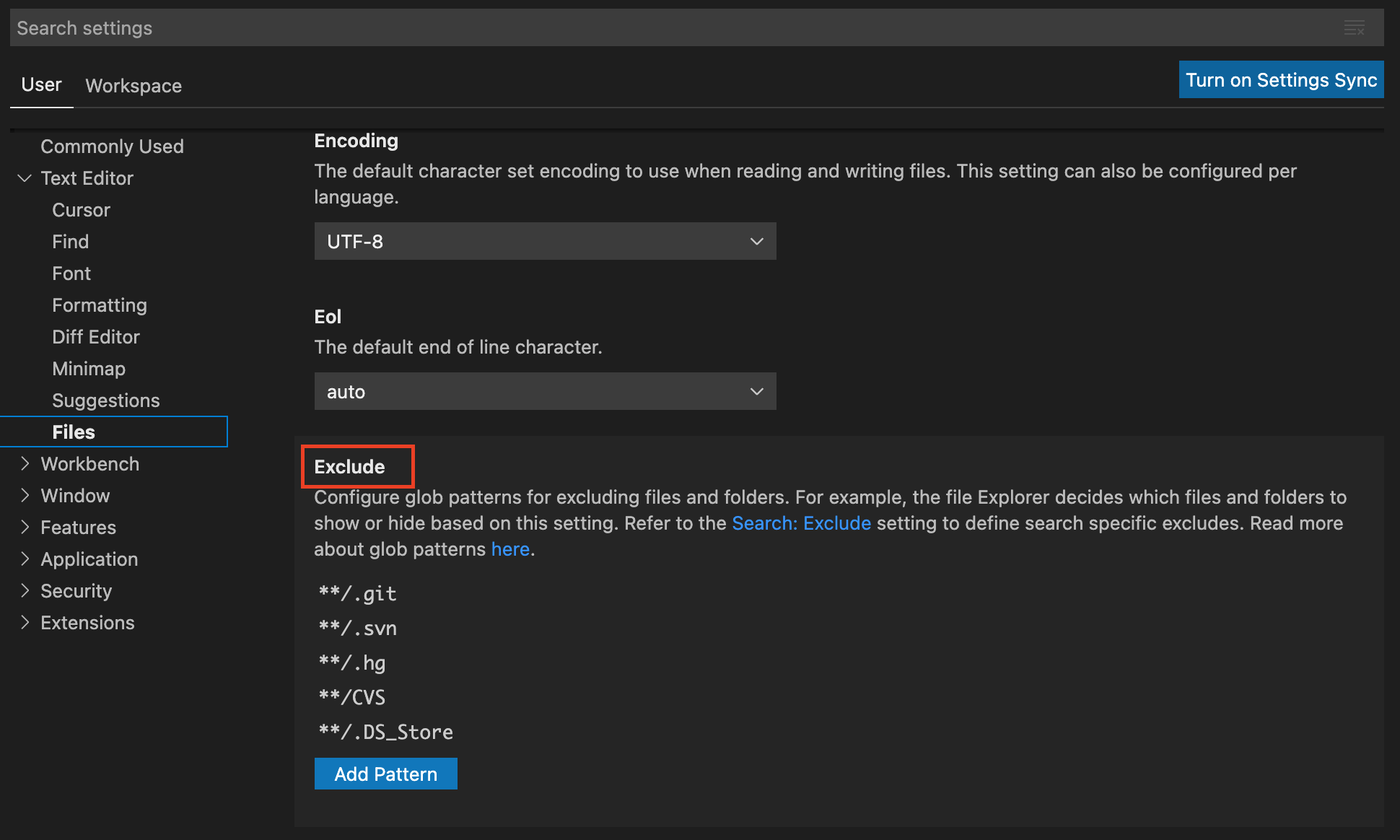
- Click the Add Pattern button.
- Add your directory pattern in the text box.
- Click OK to save your changes.
- Your changes will take effect the next time you open VS Code.
Modify in settings.json
Alternatively, you can directly modify settings.json and add an exclude pattern.
settings.json contains all custom VS Code settings stored in a single JSON.
To manually exclude a directory from VS Code’s watcher:
- Press
CMD/CTRL + SHIFT + Pto open Command Palette. - Type
settingsin the search field. - Click Preferences: Open Settings (JSON).
In
settings.json, add an exclude pattern similar to below and restart VS Code for changes to take effect."files.watcherExclude": { "**/.DS_Store": true, "**/.cipd": true, "**/.clang-format": true, "**/.clang-tidy": true, "**/.dir-locals.el": true, "**/.git": true, "**/.gitattributes": true, "**/.gitignore": true, "**/.hg": true, "**/.idea": true, "**/.jiri_manifest": true, "**/.jiri_root": true, "**/.ssh": true, "**/.svn": true, "**/AUTHORS": true, "**/CMakeLists.txt": true, "**/CODE_OF_CONDUCT.md": true, "**/CONTRIBUTING.md": true, "**/CVS": true, "**/LICENSE": true, "**/PATENTS": true, "**/buildtools": true, "**/examples": true, "**/prebuilt/test_data": true, "**/garnet/third_party": true, "**/out": true, "**/prebuilt": true, "**/rustfmt.toml": true, "**/src/chromium": true, "**/topaz": true, "**/zircon/experimental": true, "**/zircon/third_party": true, }
